In the realm of academia, the pressure to produce high-quality, error-free documents is paramount. Whether you’re crafting lengthy essays, comprehensive reports, or intricate research papers, the art of proofreading plays a pivotal role in ensuring your work shines brightly. However, with the sheer volume of text to scrutinize, errors can easily evade the keenest eye. Fear not, for there’s a game-changing tool at your disposal: text-to-speech technology.
The Proofreading Conundrum
Proofreading your own work can be a daunting task. Even the most meticulous writers can miss typos, grammatical mishaps, or structural inconsistencies in their documents. This becomes more challenging when dealing with lengthy pieces of writing. Reading and rereading, while essential, can lead to oversight due to familiarity with the text. Your brain might fill in gaps or correct errors automatically, masking the presence of mistakes.
Enter Text-to-Speech
Text-to-speech (TTS) technology serves as a formidable ally in your quest for error-free writing. It transforms written text into spoken words, enabling you to listen to your document instead of solely relying on visual inspection. By engaging multiple senses, TTS offers a fresh perspective on your work and helps identify errors that might have slipped through the cracks.
1. Auditory Review:
Hearing your text read aloud helps detect awkward phrasing, missing words, or incorrect sentence structures that might have eluded your eyes during silent reading.
2. Improved Focus:
Listening to your document being read allows you to concentrate solely on the content without the distraction of editing. This enhances your ability to identify inconsistencies or errors.
3. Pronunciation and Flow:
TTS aids in assessing the flow and rhythm of your writing. Awkward pauses or repetitive patterns become more noticeable when heard aloud.
How to Leverage Text-to-Speech Effectively:
- Choose the Right Tool: There’s an array of TTS software available. Select a reliable application or software that offers clear and natural-sounding speech.
- Customize Settings: Adjust the reading speed to a pace comfortable for you. Experiment with different voices and accents to ensure a pleasant listening experience.
- Follow Along: As the text is read aloud, follow along visually. This dual engagement enhances your comprehension and allows you to spot errors more effectively.
Let’s explore how you can leverage text-to-speech functionality within various platforms like Google Docs, OneDrive, Microsoft Word, and even utilize Google Translate for audio assistance.
Google Docs:
Google Docs offers a native text-to-speech feature accessible through the browser’s accessibility settings:
- Select Text: Highlight the text you want to be read aloud.
- Access the Tool: Navigate to “Tools” in the menu bar, then select “Accessibility settings.”
- Activate Screen Reader: Enable the “Screen Reader Support.” Once activated, the text will be read aloud.
OneDrive and Microsoft Word:
Microsoft also incorporates text-to-speech functionalities:
- Highlight Text: Similarly, select the text you want to be read aloud.
- Speak Feature: In Word, navigate to the “Review” tab, find the “Read Aloud” feature, and click it. For OneDrive, you might need to open the document in Word Online to access this feature.
- Adjust Settings: You can change the voice and speed settings according to your preferences.
Google Translate for Audio:
Google Translate can also be utilized for text-to-speech purposes:
- Access Google Translate: Open the Google Translate website or app.
- Input Text: Paste the text you want to be read aloud into the text box.
- Choose Language and Listen: Select the language and click on the speaker icon to listen to the translated text.
Other Platforms or Software ( PDF readers)
For platforms beyond these, many operating systems, browsers, and writing applications have built-in or downloadable text-to-speech extensions or settings. These might require a bit of exploration within the accessibility or settings sections.
Adobe Acrobat Reader, a popular PDF reader, also provides a built-in Read Out Loud feature that allows users to listen to the content of PDF documents. Here’s how you can use this feature:
- Open Your PDF Document: Launch Adobe Acrobat Reader and open the PDF file you want to review.
- Access the Read Out Loud Feature: Go to the “View” menu and select “Read Out Loud.” Then, choose “Activate Read Out Loud.”
- Start Reading: After activating the feature, you have several options:
- Read This Page Only: It will start reading the current page.
- Read to End of Document: The software will read the entire document starting from the current page.
- Pause/Stop: You can pause or stop the reading at any time.
- Customize Settings: You can adjust the reading settings by going to “View” > “Read Out Loud” > “Read Out Loud Options.” Here, you can modify settings like reading speed and voice.
This feature is valuable for proofreading PDF documents, allowing you to listen to the text and catch any errors that might have been missed during visual review.
Adobe’s Read Out Loud functionality is an asset for individuals dealing with lengthy PDFs, providing an auditory alternative to visually scanning through the content, thus aiding in better proofreading and comprehension.
Making the Most of Text-to-Speech:
Regardless of the platform or software used, customizing the speech settings like speed, voice, and accent can enhance the listening experience. Additionally, following along visually while the text is read aloud can improve comprehension and aid in identifying errors or awkward phrasing.
By integrating text-to-speech functionalities available across different platforms, students can effectively leverage auditory proofreading methods to elevate the quality of their academic documents.
Conclusion
For graduate, undergraduate, and doctoral students entrenched in the labyrinth of academic writing, text-to-speech technology emerges as a game-changing proofreading tool. Embrace its auditory prowess to elevate your proofreading game, ensuring your documents are polished, coherent, and free of errors.
Remember, perfection in writing is an iterative process. Utilize every tool at your disposal to enhance the quality of your work. Incorporating text-to-speech into your proofreading arsenal can be the difference between a good document and an exceptional one.
So, the next time you find yourself meticulously poring over a lengthy essay or a research paper, consider letting technology lend a helping hand. Embrace the auditory dimension of proofreading through text-to-speech and witness the transformation it brings to your writing prowess.





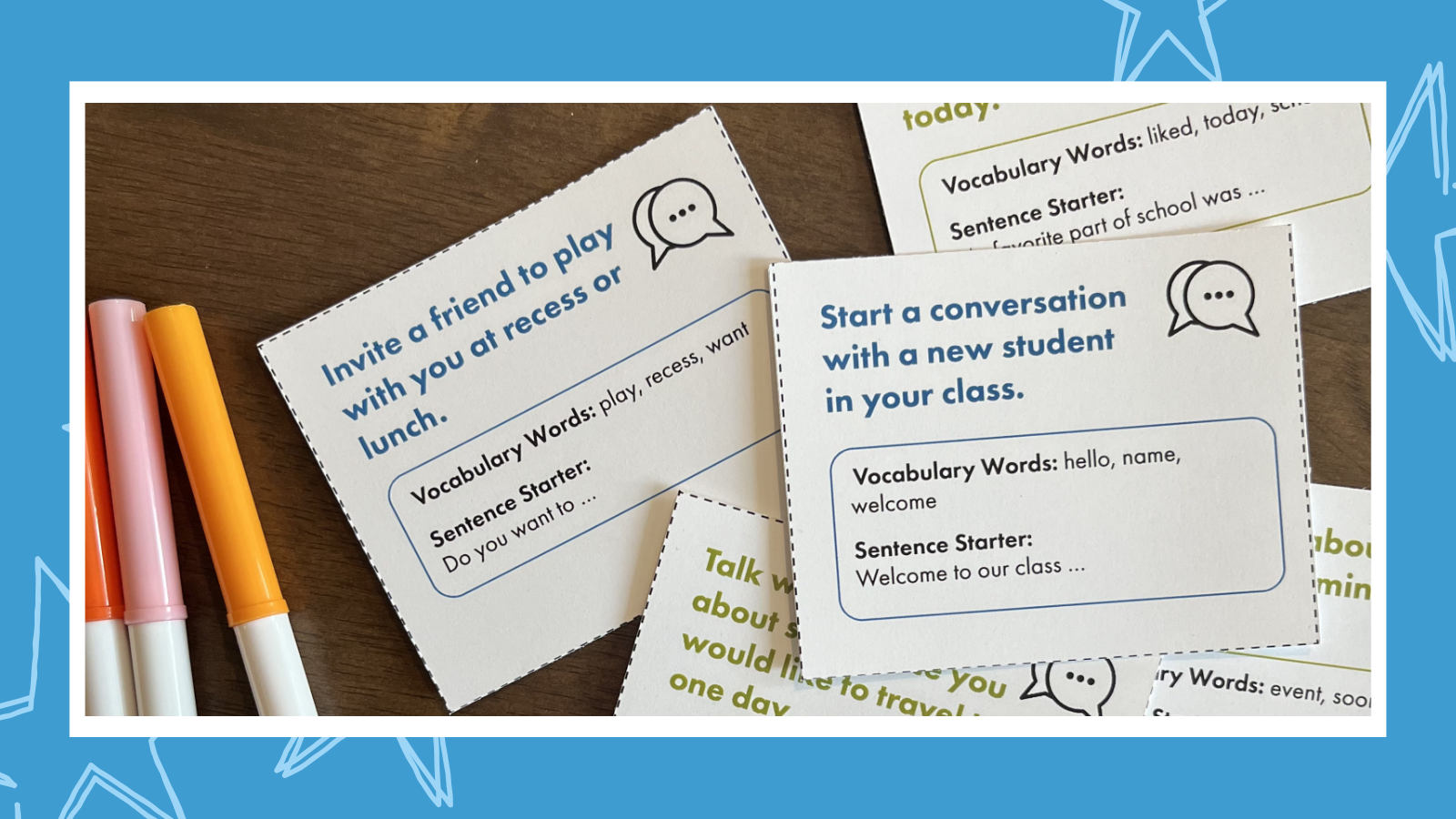
Leave a Reply